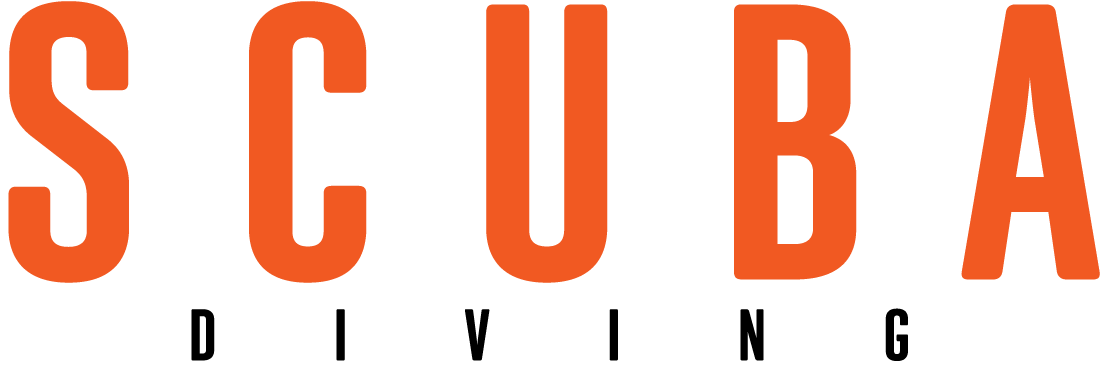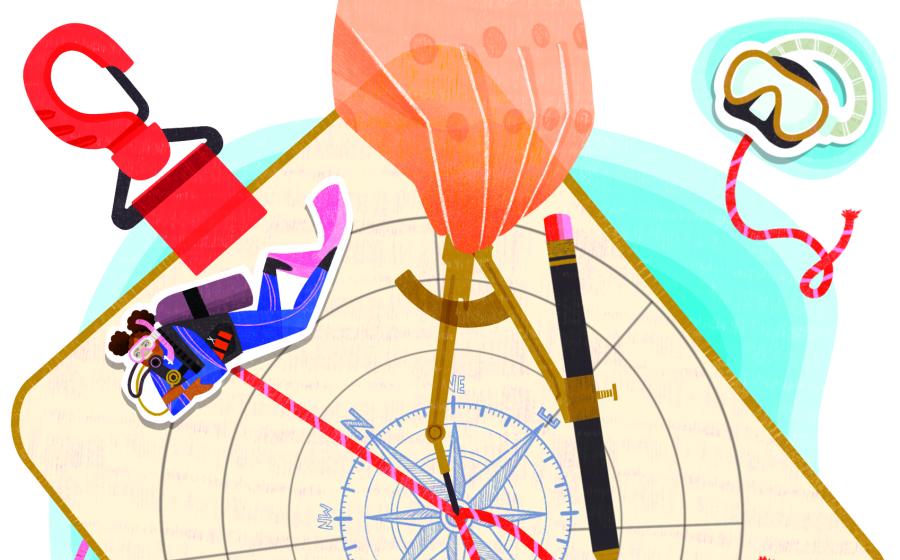How To Composite Underwater Photos in Photoshop | Photo Editing Tutorial
I know, I know — compositing is cheating. A composited image uses elements from one part of a picture in another part, or combines multiple photos to create a single image. The reality is that if you’re not breaking someone else’s rules, or intending to deceive for personal or financial gain, then compositing is a completely legitimate editing technique. It provides seemingly endless opportunities for creativity and ingenuity, limited only by the postproduction skills of the editor.
You can see all of Erin Quigley's photo-editing tutorials, or jump to a specific topic below.
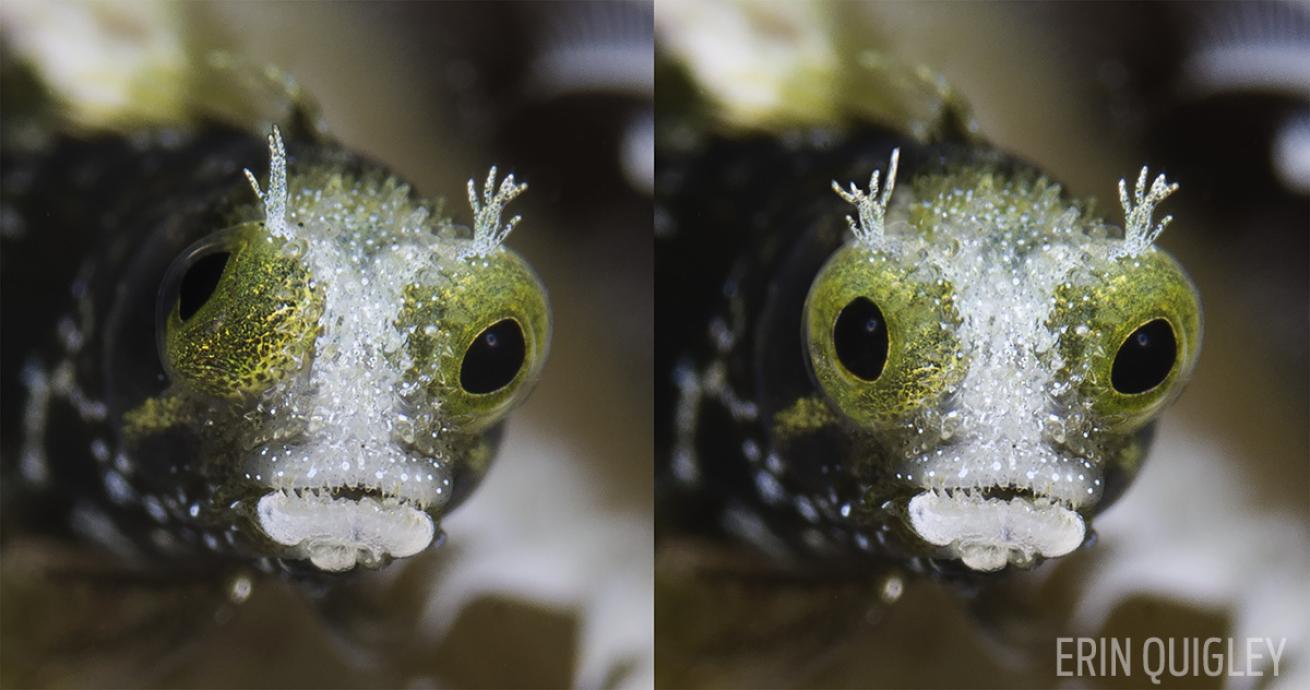
Erin QuigleyUsing photoshop to combine the best aspects of multiple images into one is a great way to improve your underwater photos. It's not as hard as you think!
Jump to bottom for more before-and-after composite photos
For example, I’d like this image better if the fish were looking at the camera with both eyes. Using a few intermediate Photoshop techniques, I’ll make a copy of the critter’s “good” eye and flip it to composite over the googly one.
STEP 1: ADJUST YOUR IMAGES
In Lightroom or Adobe Camera Raw, adjust tone, contrast and color, and make any local changes required to complete your usual editing workflow.
STEP 2: MOVE TO PHOTOSHOP
From Lightroom or Adobe Camera Raw, open the image in Photoshop. In Lightroom, go to Photo>Edit In>Edit in Adobe Photoshop CC 2015. The keyboard shortcut is Command-E (Mac) or Control-E (PC). From Adobe Camera Raw, hit the “Open Image” button.
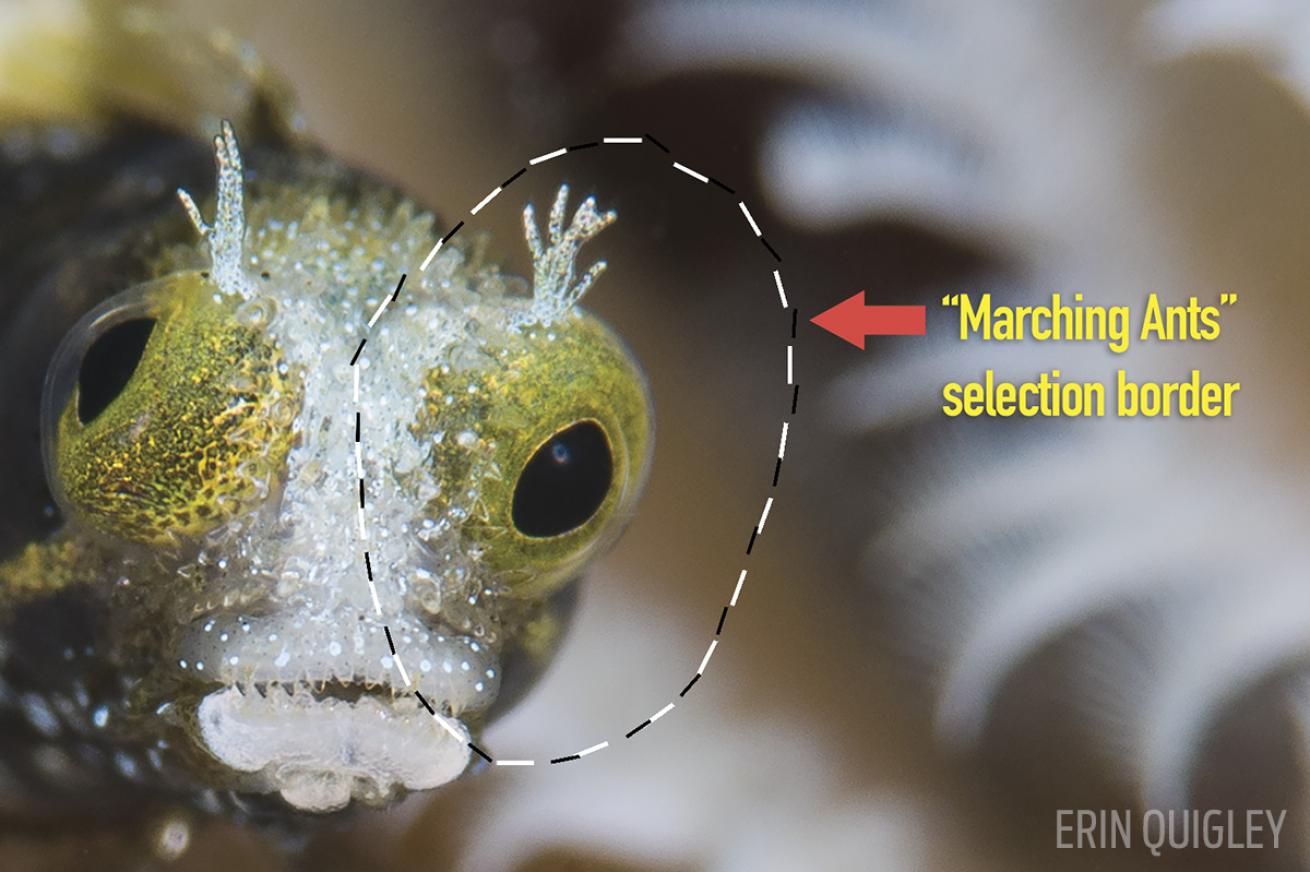
Erin QuigleyMake a selection and place the “Marching Ants” border around the "good eye" or the part of the image you'd like to replicate.
STEP 3: CHOOSE A SELECTION TOOL
Make a generous selection using the Lasso, Patch Tool or Marquee Tool to draw a border of “marching ants” around the good eye. Don’t be too precise — grab a hunk of the surrounding area along with the eye.
STEP 4: CREATE A NEW LAYER
Pop the active selection into its own layer so it can be moved and edited independently from the rest of the image. Go to Layer>New>Layer via Copy or use the keyboard shortcut Command-J (Mac) or Control-J (PC).
STEP 5: RENAME THE LAYER
Double-click on the new layer’s current name to activate a text box, and type in “Eye.” Hit Enter or Return to commit the name.
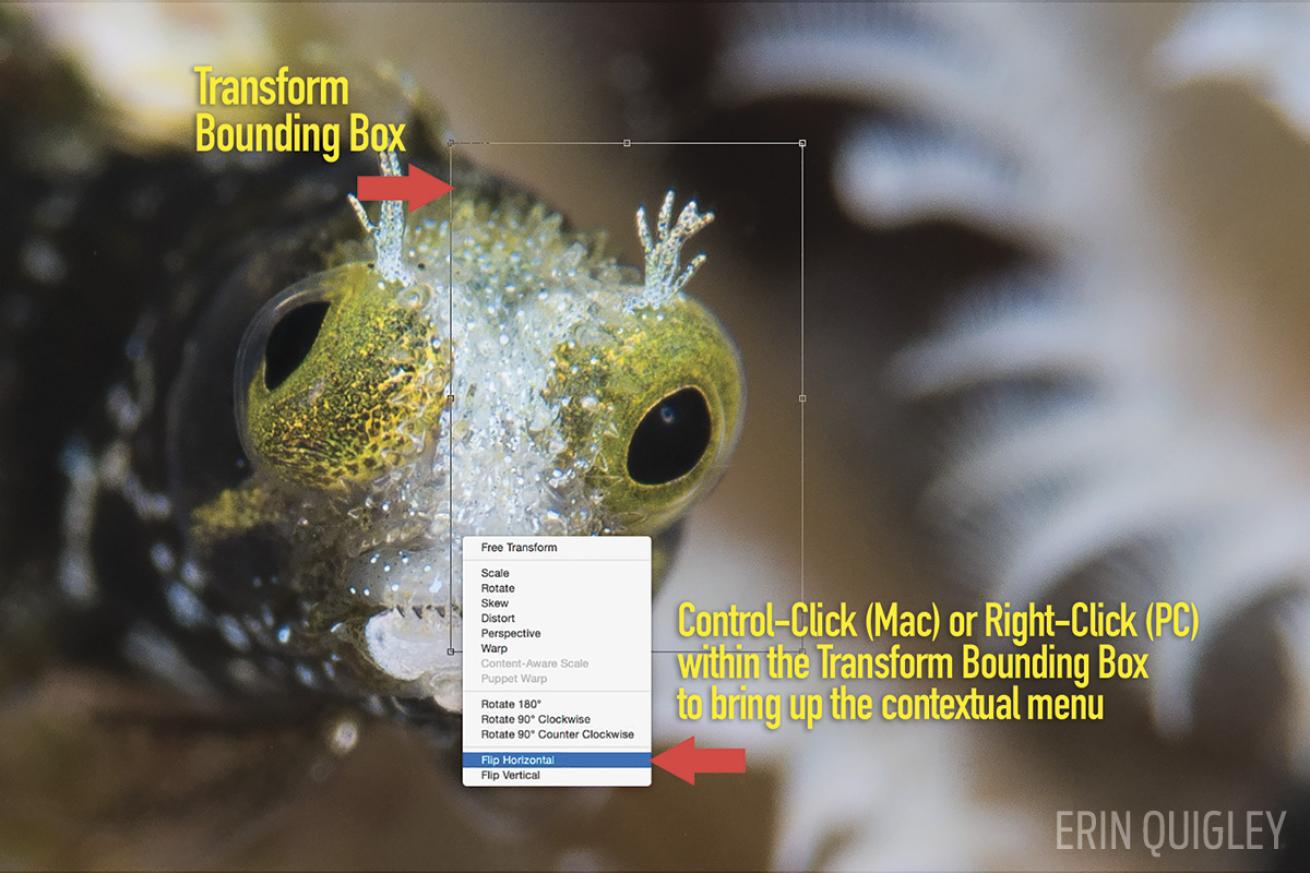
Erin QuigleyAfter you flip the selection you replicated, lower the eye's opacity to see the original underneath using the Transform Bounding Box in Photoshop. You can bring up the contextual menu by using Control-Click (Mac) or Right-Click (PC) within the Transform Bounding Box.
STEP 6: MAKE A TRANSFORMATION
With the Eye layer selected, use the Transform tool to flip the good eye horizontally. Go to Edit>Transform>Flip Horizontal or use the keyboard shortcut Command-T (Mac) or Control-T (PC) to bring up the Transform bounding box, then Control (Mac) or Right-click (PC) within the Transform border, and choose “Flip Horizontal” from the contextual menu.
STEP 7: ADJUST YOUR ALIGNMENT
Lower the Eye layer’s opacity to see the original photo underneath, and move, rotate and resize it to align the new eye in roughly the right position.
Move the Opacity slider in the upper right of the Layers panel to the left until you can see the original photo underneath — 50 or 60 percent usually does the trick. Click and drag within the Transform bounding box to move the Eye layer. Pull any of the handles on the bounding box to resize the Eye layer.
The cursor turns into a curved, double-headed arrow when you place it outside the bounding box near any corner. Click and drag to rotate the Eye layer.
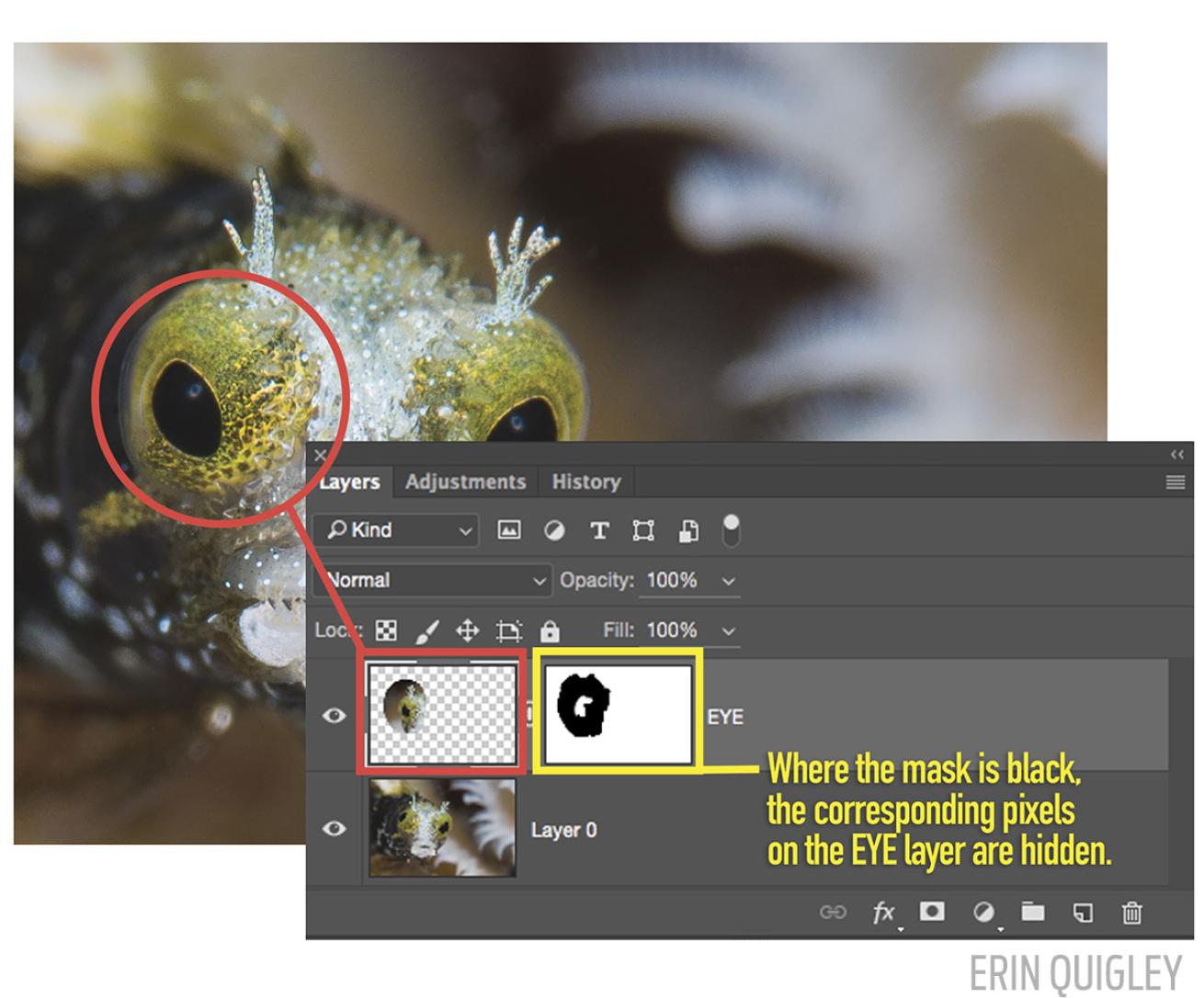
Erin QuigleyAfter you've added a layer mask and painted the Eye layer black to hide residual pixels from around the composited eye, you'll be able to finesse the image using the Warp function. Where the mask is black, the corresponding pixels on the Eye layer are hidden.
STEP 8: ADD A LAYER-MASK
Add a layer-mask to the Eye layer and paint with black to hide residual pixels from around the composited eye.
With the Eye layer selected, click on the New Mask icon at the bottom of the layers panel. It looks like a piece of paper with a hole punched in it.
Get a brush from the Tool Bar. The keyboard shortcut is B. Check the Brush tool options bar at the top of the screen to make sure the brush is set to Normal blend mode, 100 percent opacity and 100 percent Flow.
Make black the foreground color in the color picker. Paint with black over the areas you’d like to hide. Black on a layer mask blocks out corresponding pixels on the layer the mask is attached to, making them transparent so you can see the layer underneath. If you make a mistake, paint with white to restore the pixels.

Erin QuigleyA before-and-after view of a compositing adjustment made in Adobe Photoshop.
STEP 9: WARP AND TRANSFORM
Finesse the composite using the amazing Warp function from within the Transform tool, and clean up using Photoshop’s many healing, cloning and content-aware tools.
Go to Edit>Transform>Warp or Choose Warp from the Transform contextual menu.
Use Warp to reshape the Eye layer, lining up the edges of the composite to fit. Click and drag anywhere inside the grid, or pull the handles on the outside to stretch it into place.
Analyze the image carefully, removing any repeated patterns or other telltale editing artifacts with whatever tools you have in your bag of tricks.

Erin QuigleyCompositing images works with wide-angle just as well as macro photos, and the tutorial is the same.
STEP 10: SAVE YOUR WORK
Go to File>Save, or hit Command-S (Mac) or Control-S (PC). In Lightroom, an edited PSD or TIF (depending on your Lightroom preference settings) will show up in the Library right next to the original.
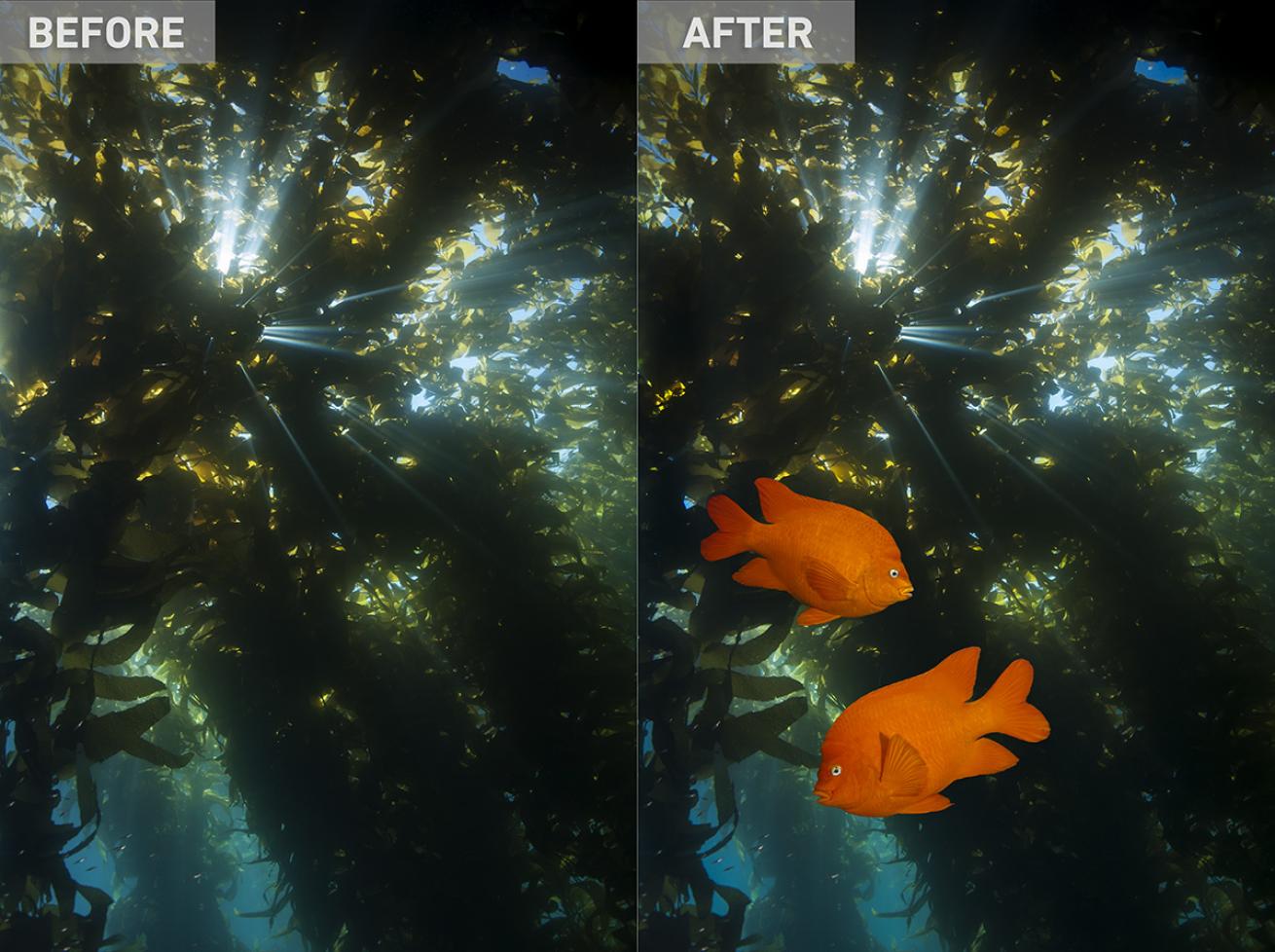
Erin QuigleyHere's an image where fish were added to an underwater scene using the guide for compositing photos above.
See all of Erin Quigley’s Editing Tutorials Here
Erin Quigley is an Adobe ACE certified digital-imaging consultant and an award-winning shooter. GoAskErin.com provides custom tutorials and one-on-one instruction for the underwater photographic community.